Internal Triage - Ortho
The first stage of processing referrals is to review them and ensure that they are appropriate for your service.
We will email you (using the address provided at sign in), every Monday morning with the current status of your referrals.
Here are the referrals in your PReSS dashboard:
PRIORITY Referrals waiting to be assessed: 0 Referrals waiting to be assessed: 1 Accepted referrals: 2 Referrals in active treatment: 1 Referrals waiting for review: 0 Rejected referrals: 0 Discharged referrals: 6
You will see that there is one referral waiting to be assessed. Click on “Triage These Referrals” to assess the patients that have been allocated to you. In some areas these referrals will already have been assessed by the triage team as appropriate; however if your area utilises the interactive referral form, the form has directed the referral based on the algorithm as designed by your orthodontic Managed Clinical Network (MCN).
Please Note: By accepting these patients you are not committing to carrying out their treatment. There are various discharge options available once you have accepted the referral that will allow you to return the referral to the GPD, the referral centre or send on to Secondary/Advanced care as required.
Central Midlands providers: Your PReSS system will now have a “Validated referrals” section as pictured below. these are the patients that you sent to us as part of the validation process who have replied that they still wish to undergo treatment. These referrals can be reported on in the same way as described in 6.4
Priority referrals appear in a separate tab.

Please note: that you can select “Advanced” options from the triage screen which will allow you to skip through referrals and to search for a specific URN so that you can reach a patient easily. The advanced option is located on the top right of the triage screen.
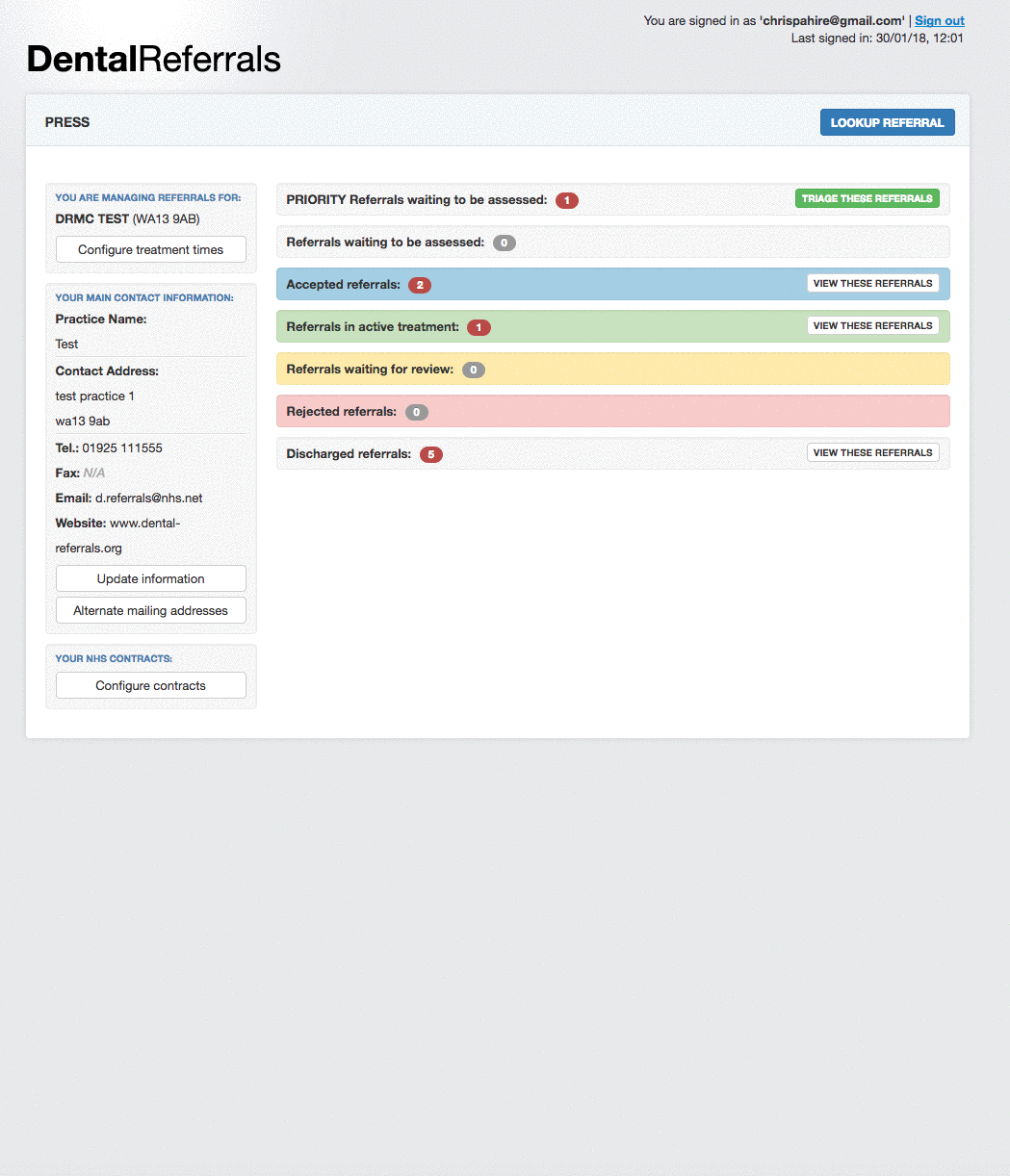
You may see the attached information at the top of the page, this is so any comments from the triager or the referral centre can be relayed to you regarding the referral

You have a series of options in the triage screen:
 This option should be used to accept the patient for an appointment. It enables you to follow your usual process for booking and appointing patients. Once clicked you will need to enter any comments and then the patient’s referral will be moved to “Accepted Referrals”.
This option should be used to accept the patient for an appointment. It enables you to follow your usual process for booking and appointing patients. Once clicked you will need to enter any comments and then the patient’s referral will be moved to “Accepted Referrals”.

This option enables you to return a referral to the Management Centre. You may wish to do this for a number of reasons, for example, there has been an error in triage, the patient is not the correct age for your service etc. Please provide a short note in the comments section to inform us of the reason for the return.
(Please do not use this to re-direct to Secondary care or reject to the GDP as there are other options for this).
 This function should be used if you believe that the referral would be more appropriately seen in Secondary care. You must provide a justification for this re-direction in the comments box. All referrals will have been triaged and hence deemed appropriate for your service and onwards referrals of this type are monitored. PLEASE NOTE: Your comments are sent verbatim to the provider and are rendered into a PDF file that becomes part of the referral.
This function should be used if you believe that the referral would be more appropriately seen in Secondary care. You must provide a justification for this re-direction in the comments box. All referrals will have been triaged and hence deemed appropriate for your service and onwards referrals of this type are monitored. PLEASE NOTE: Your comments are sent verbatim to the provider and are rendered into a PDF file that becomes part of the referral.
 This function should be used if you believe that the referral should be seen under the fast track cancer referral pathway. You must provide a justification for this re-direction in the comments box. All referrals will have been triaged and this option should only be used if there is a clear need for a two week wait referral under the NICE Guidelines
This function should be used if you believe that the referral should be seen under the fast track cancer referral pathway. You must provide a justification for this re-direction in the comments box. All referrals will have been triaged and this option should only be used if there is a clear need for a two week wait referral under the NICE Guidelines

This option enables you to reject the referral back to the referring practitioner with a formatted template letter, there are a variety of options available, (Too young, Low IOTN, Oral Hygiene and Custom Reject).
You must provide the reason for the rejection. Please note: everything that is typed in the comments box is passed, verbatim, to the referring dentist and is not viewed or edited by the referral team.
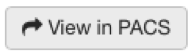
If there are images associated with the referral you can view these within the triage window, or use our PACS viewer for better resolution imaging and image manipulation tools. Press the “View in PACS” button to launch the PACS viewer.
You will have access to the PACS images of all patients in your referral worklist at any time during treatment and prior to discharge. If you take radiographs as part of your assessment and treatment, please upload these at discharge or onward referral to secondary care, so that they can be made available to the referring dentist or new provider.